Tutorial 3 | Create Relationships Between Records
Humanities data is typically complex and networked. Humanities scholars are typically interested in the interconnections of things: How does that artwork or play or archaeological object fit in with those people, places or events? In this Tutorial, you will learn how to use Heurist’s ‘relationship marker’ field to create flexible, information-rich connections between entities in your database.
Create a Heurist database (free institutionally-supported services)
These free services are kindly supported by Intersect Australia, Huma-Num (France) and contributions from users.
To begin, watch the video. For more detailed instructions, you can consult the walkthrough. To learn something else, see our full list of tutorials.
- Step 1: Create a vocab of political offices
- Step 2: Add relationship field to 'Person' type
- Step 3: Add some data
Creating a relationship Vocabulary
Relationships are defined by Vocabularies. To create a Vocabulary for a relationship, the process is exactly the same as for creating a basic Vocabulary as in Tutorial 2. However, you must ensure to tick the box ‘Use for relations’ when you create your new vocabulary. Add a new relationship vocab called ‘Poltical Offices’: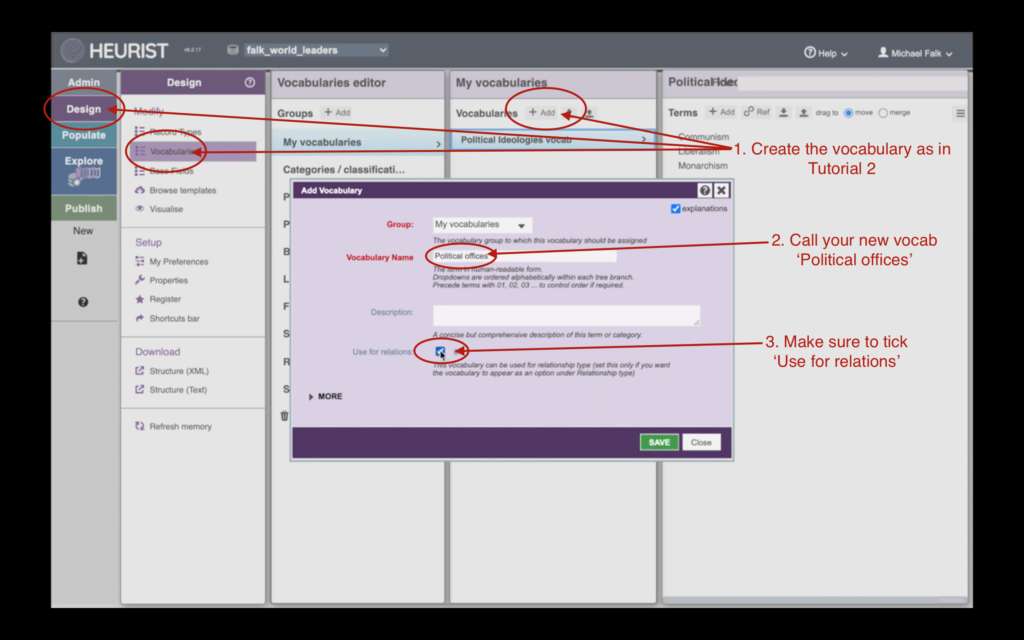
And you should also use a different naming convention. It is best to use verb phrases such as ‘is Prime Minister of’ for relationships, rather than simple nouns such as ‘Prime Minister’ (e.g. ‘Angela Merkel’ → ‘is Kanzler of’ → Germany). Add a few terms to your Political Offices vocabulary such as ‘is Prime Minister of’ and ‘is Dictator of’: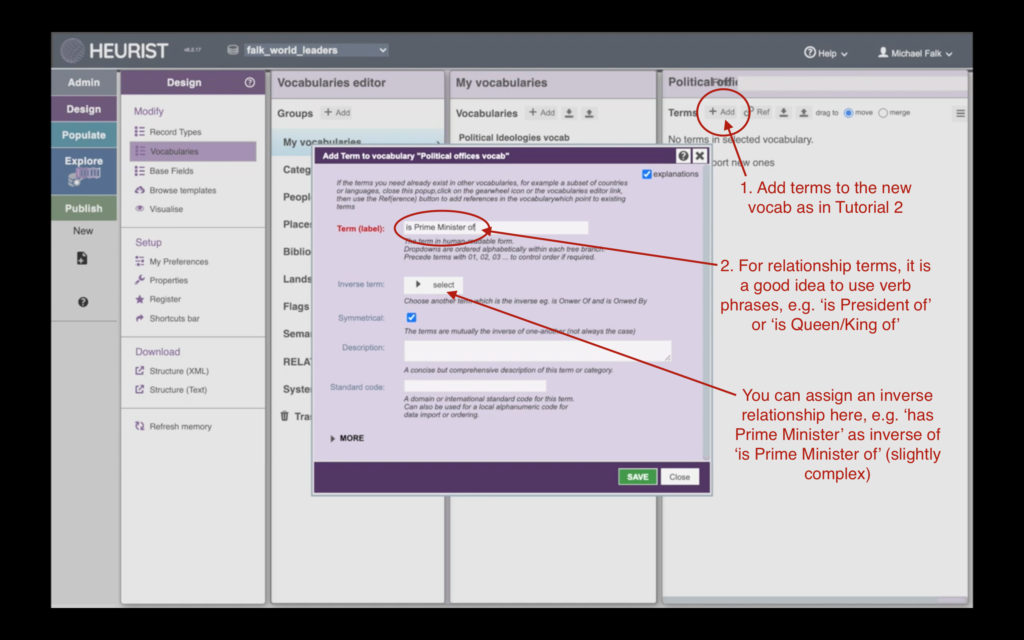
Add a new relationship marker field
You add a new relationship marker field to a record type in the same way you add any other type of field: enter ‘Modify Structure’ mode and click one of the cogs to the let to insert a new field. This time, however, let’s add the new field in the ‘Biography’ tab: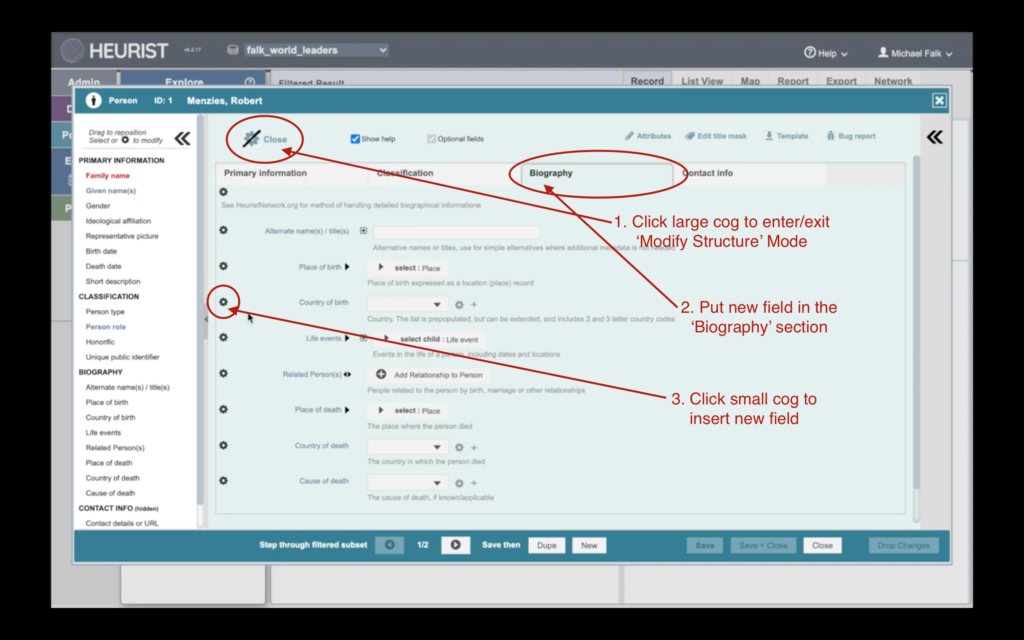
Correctly Configuring the new Field
Call your new field, and configure the settings as below. Call the field ‘Political Offices’, and make sure you choose ‘Place’ for the ‘Target Record Type(s)’: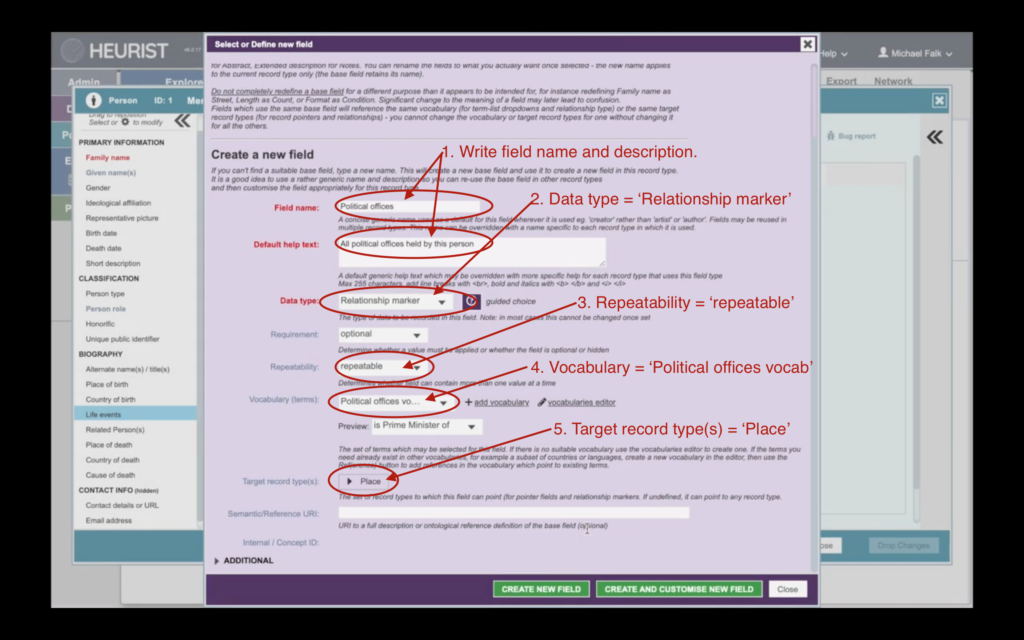
Add a new relationship to a record
Now you have added the ‘Political Offices’ field to the ‘Person’ type, you can add Robert Menzies’ two Prime Ministerships to the database. Simply open his record and add new data to the ‘Political Offices’ field as described in Tutorial 1. When you add the relationship, you can click ‘Edit Attributes’ to provide more detail: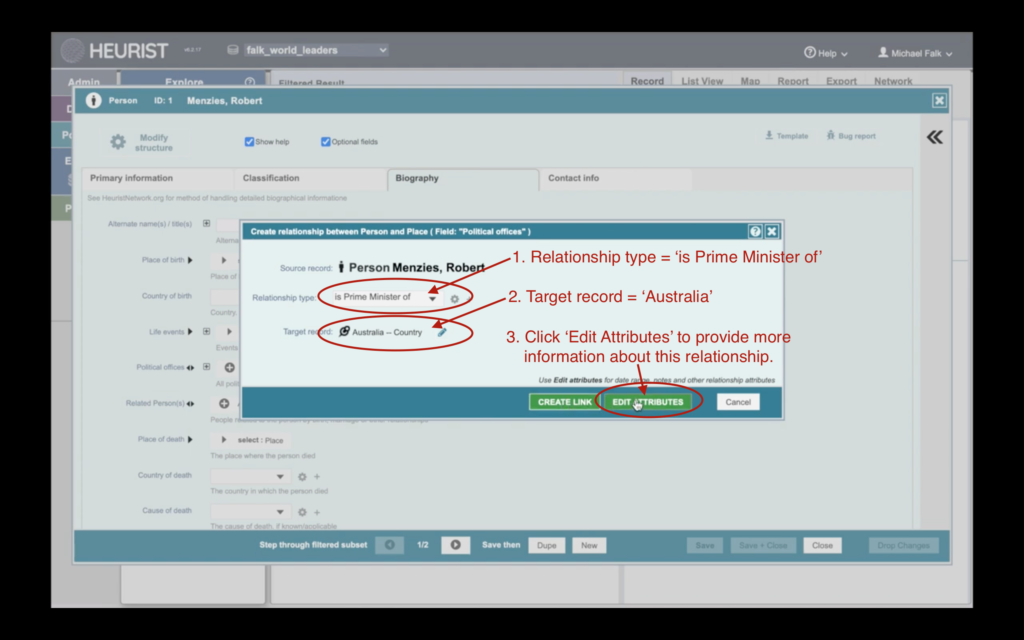
In the Edit Attributes screen, you can provide the start and end dates for Menzies’ first Prime Ministerships. You need to type dates in ‘international format’, i.e. YYYY-MM-DD. When you are done with one relationship, you can click ‘Dupe’ to save and duplicate it, speeding up your data entry for the second one. If you wish to use the correct dates for Menzies’s two terms in office, they are: 1939-04-26 to 1941-08-29; and 1949-12-19 to 1966-01-26.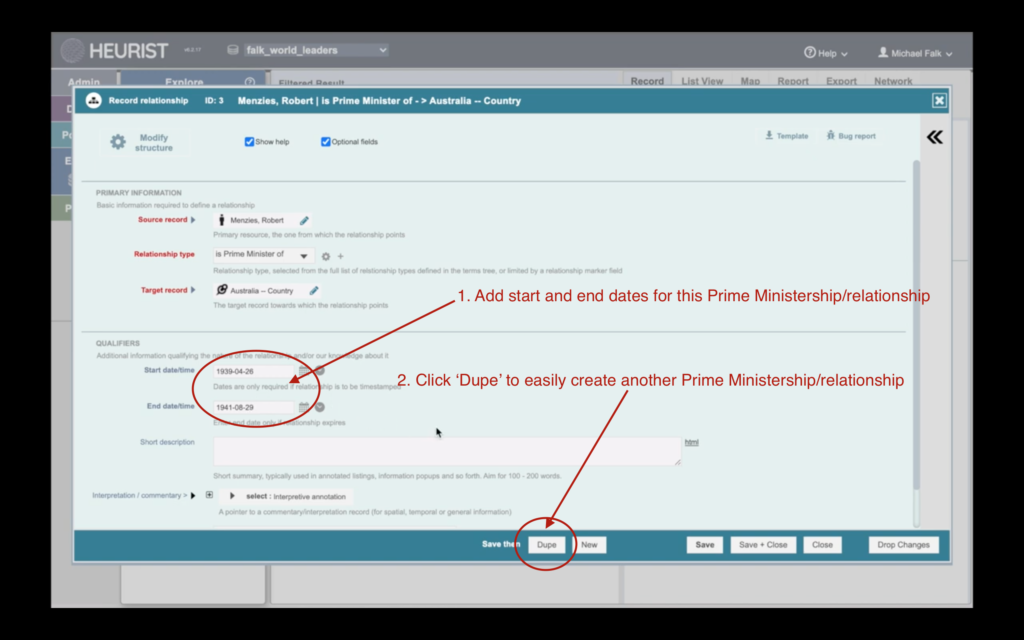
Viewing relationships
Back in the ‘Explore’ pane, you should see the two relationships appear as independent records. If you click on either Menzies or Australia, you should also see both relationships appear under the ‘Related’ subheading. You can also view the relationships plotted on a map with integrated timeline: simply click on one of the related records, and choose ‘Map’ from the display menu at the top right: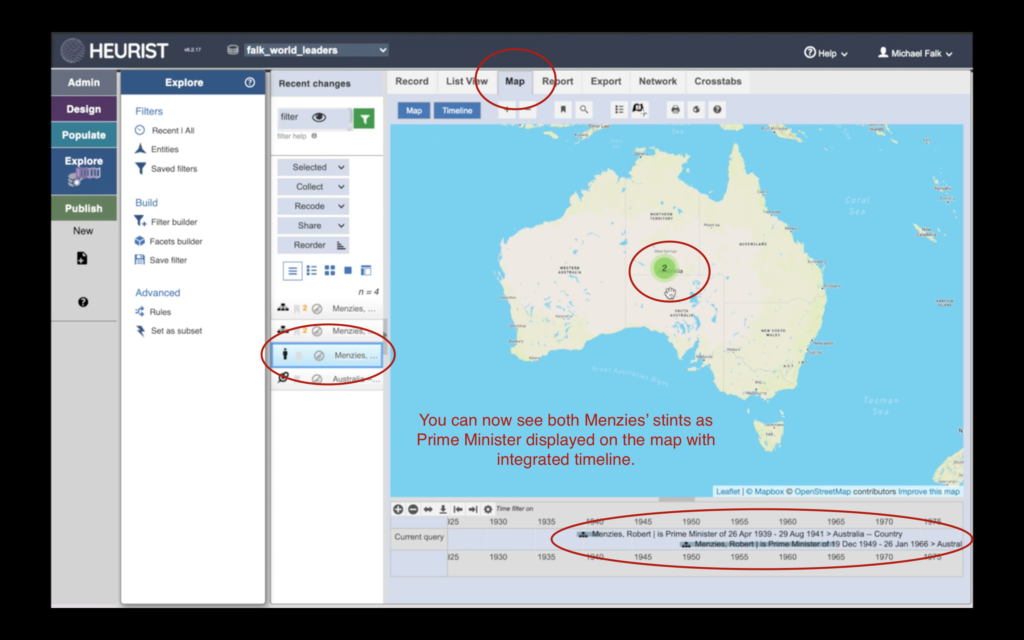
Next Tutorial: The Explore Menu
Our Tutorials
Do you need help with something else? Contact Us, and let us know what additional tutorials you think we should provide.

