Tutorial 2 | Modify the Structure
Take our tutorials to get started with Heurist. In Tutorial 2, see how to modify the structure of the database. Heurist is an iterative database, meaning that you don’t need to know the full structure of your data in advance. You can add new record types, or alter existing record types at any time, without disturbing any of your existing data.
Create a Heurist database (free institutionally-supported services)
These free services are kindly supported by Intersect Australia, Huma-Num (France) and contributions from users.
To begin watch the video. For detailed instructions, consult the walkthrough. To learn something else, see our full list of tutorials.
- Step 1: Create a vocab of ideologies
- Step 2: Add a new field to the 'Person' type
- Step 3: Enter some data
Accessing the ‘Vocabularies’ menu
The aim of this tutorial is to modify the structure of the database so that we can record the ideological affiliations of each world leader in the database. To do this, we need to create a Vocabulary of different political ideologies that our world leaders might espouse.
You can view, add and edit all the Vocabularies in your database by accessing the ‘Vocabularies’ menu in the ‘Design’ pane. Add a new Vocabulary called ‘Political Ideologies’: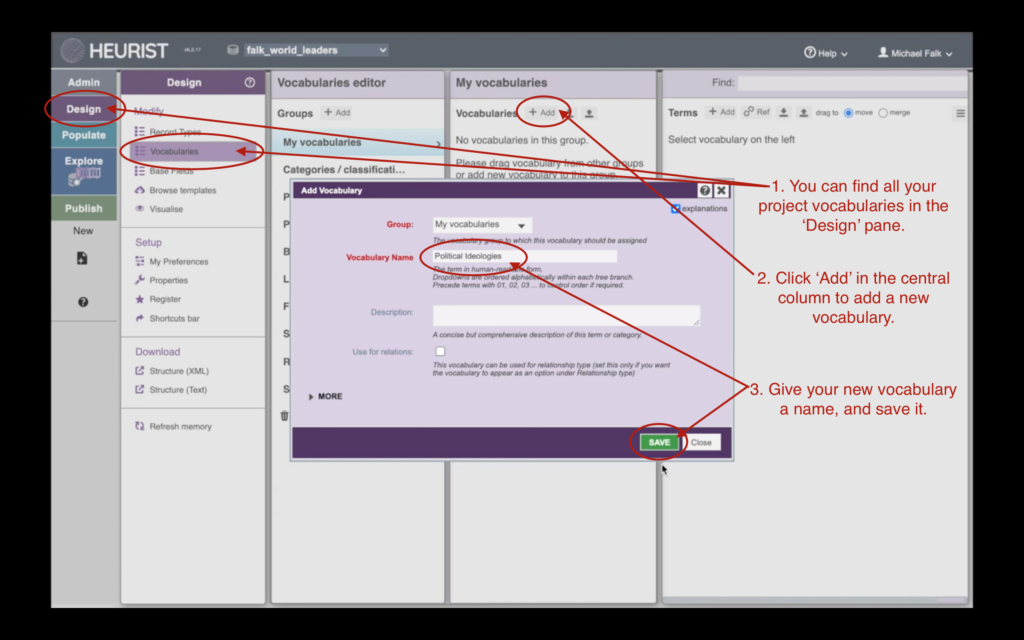
Adding Terms to a Vocabulary
Once you have created a new vocabulary, you can select it in the Vocabularies menu, and then start adding terms to it. Add some terms such as ‘Communism’ or ‘Neoliberalism’ to your new ‘Political Ideologies vocab’: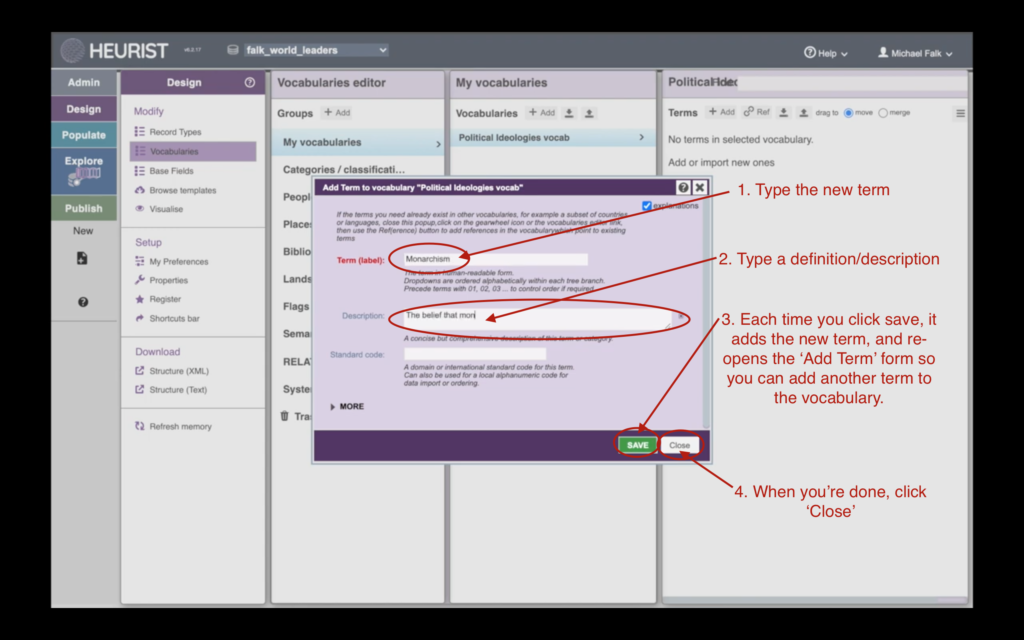
Modifying The Structure of a Record Type
Each world leader in our database is a record of type ‘Person’. To record their ideological affiliations, we need to modify the ‘Person’ type so that it has a new ‘Ideological affiliation’ field. To do this, go back to the ‘Explore’ menu, double-click on a Person record (e.g. Robert Menzies), and then click ‘Modify Structure’: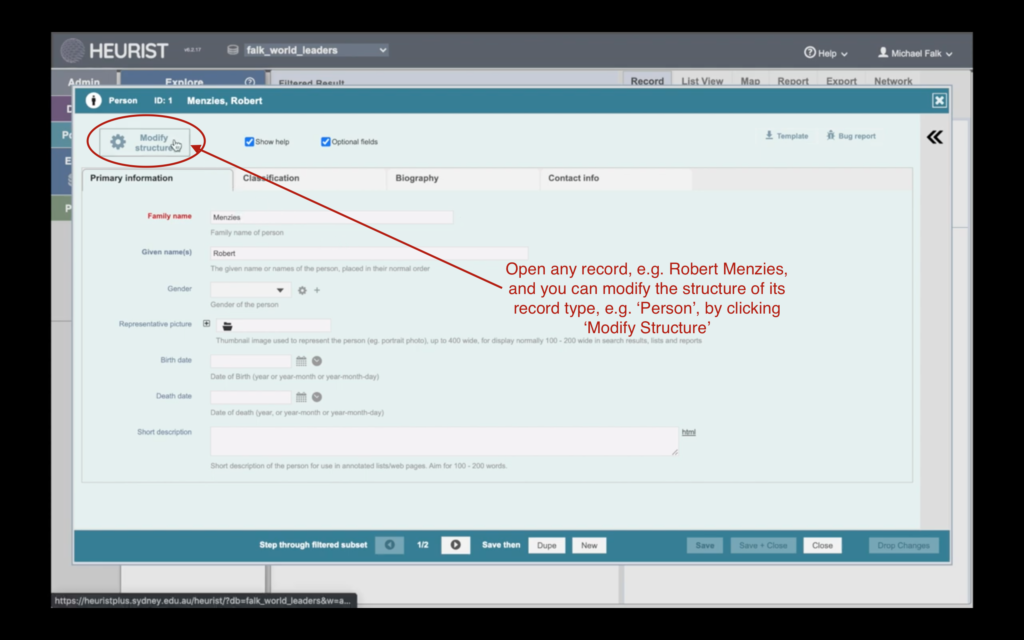
Adding a New Field
In ‘Modify Structure’ mode, you can edit or insert new fields into the data entry form using the cogs on the left of the screen. Insert a new field somewhere in the form: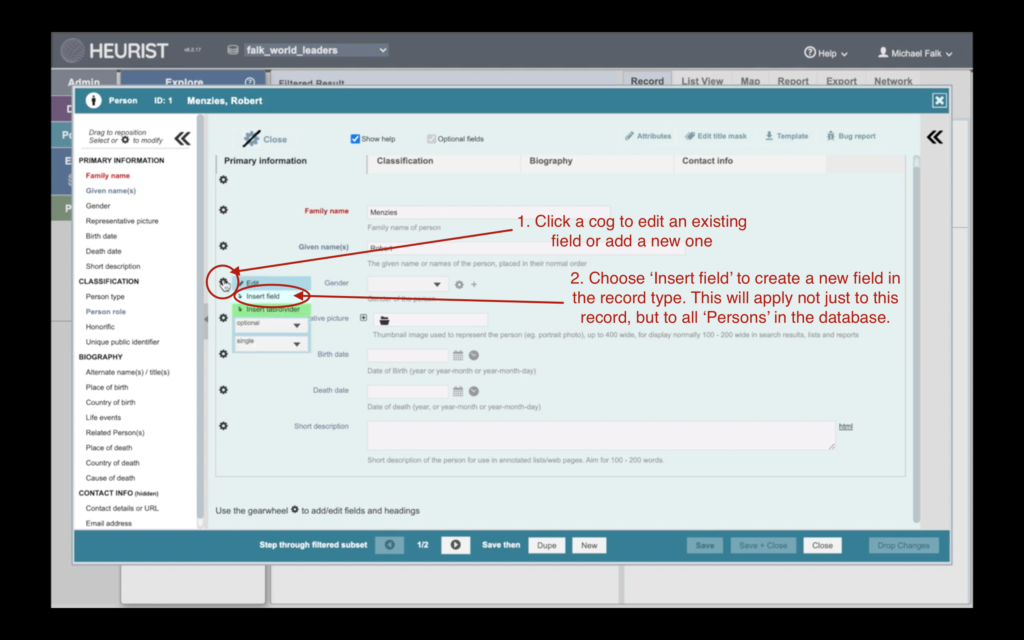
Configure the new field
When you insert a new field, you will be taken to a new screen where you can choose the field’s properties. Call the new field ‘Ideological affiliation’, give it a description, then choose the other settings as below: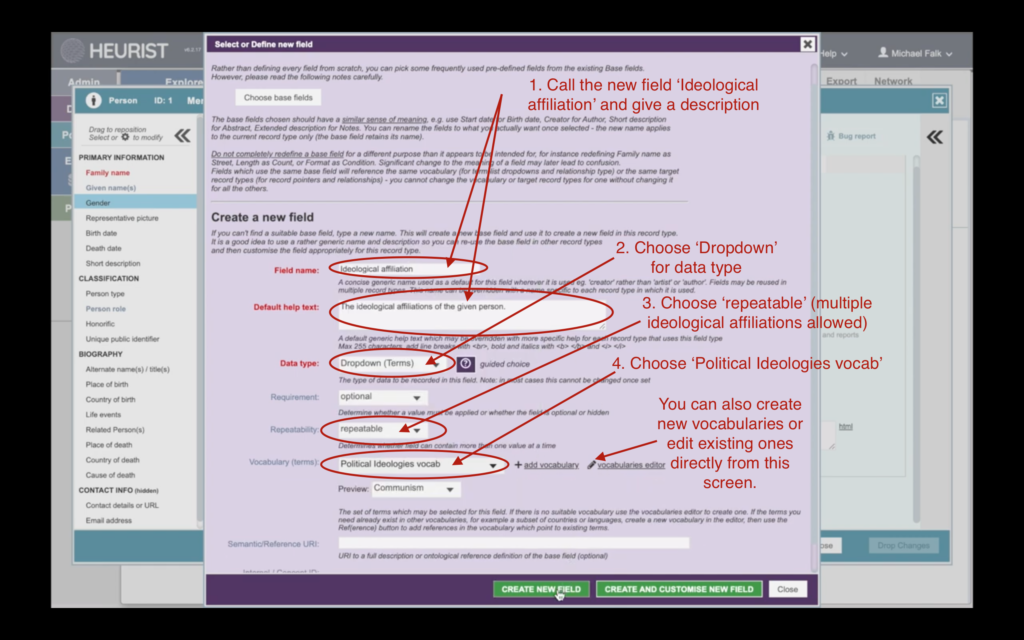
Exit Modify Structure Mode
When you have finished modifying the structure of the record, you can exit ‘Modify Structure’ mode by clicking ‘Close’ in the top left of the data entry form. This step is not compulsory—you can actually modify the structure of a record and add new data to the record at the same time in Heurist. However, you may find it easier to seperate these two tasks: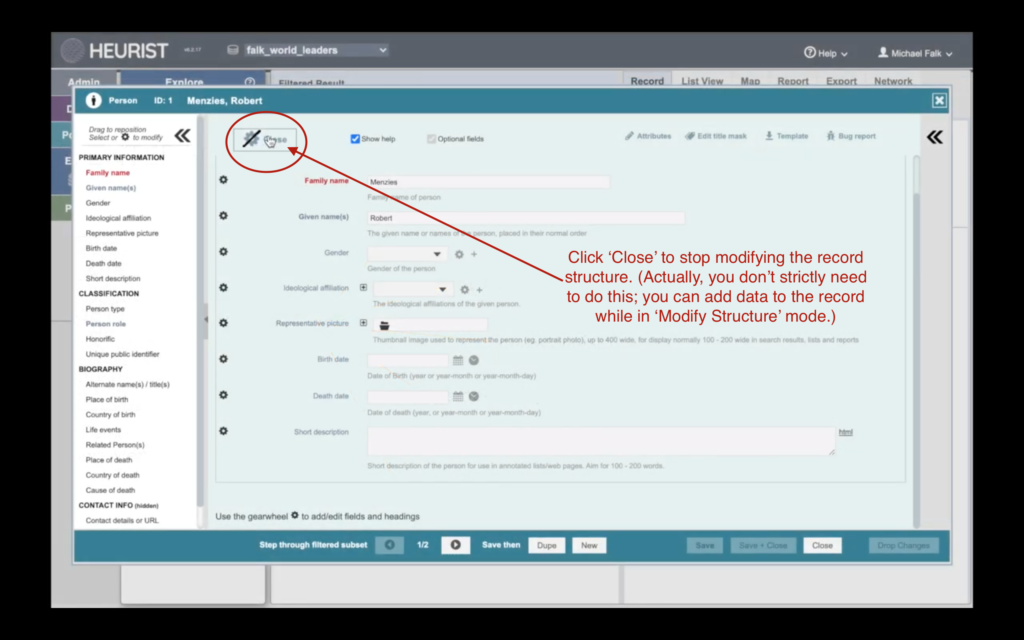
Add some data to the field
Since we chose for this field to be ‘repeatable’, we can add as many ideological affiliations as we like. Add 2-3 ideological affiliations for Robert Menzies: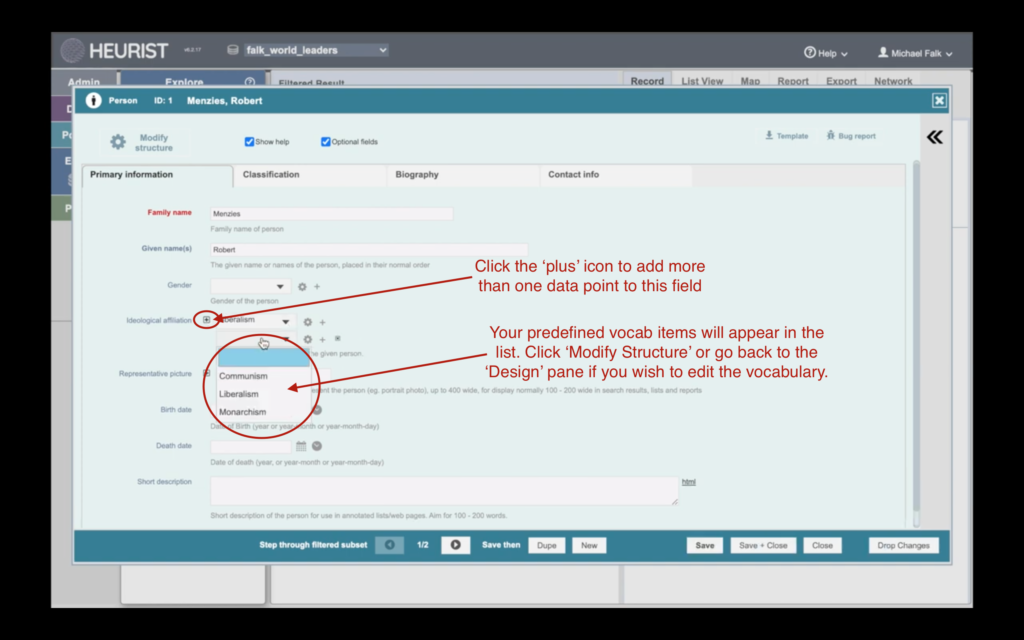
Next Tutorial: Create Relationships Between Records
Our Tutorials
Do you need help with something else? Contact Us, and let us know what additional tutorials you think we should provide.

